Like most people I leave my browsers download folder to the default “Downloads” on Windows 10.
I have on occasion had an issue where I download something and then want to upload it somewhere else right away, but when I browse to my Downloads folder Windows Explorer does not show me the contents of the directory, Instead it says “Working on it.”
This time it frustrated me enough I decided to fix the problem. It turns out the reason what it that Windows 10 optimizes folders for certain types of data. In my case (and probably yours too) my Download folder was set to type “Pictures.” What this means to Windows aside from “be slow” I don’t know. I assume there is a thumbnail generation process, indexing and other things that are technical but would add value to a folder filled with pictures.
But I don’t need to wait for that, and as an engineer, I download a ton of stuff that are not pictures. And you probably do too — music, games, apps, documents, pdfs…. And Windows 10 already comes with a premade optimized folder for Documents, Pictures, Music and Videos. So why should your Downloads folder be slow to access?
There is a simple fix.
| Open up Windows explorer by pressing Windows-E | 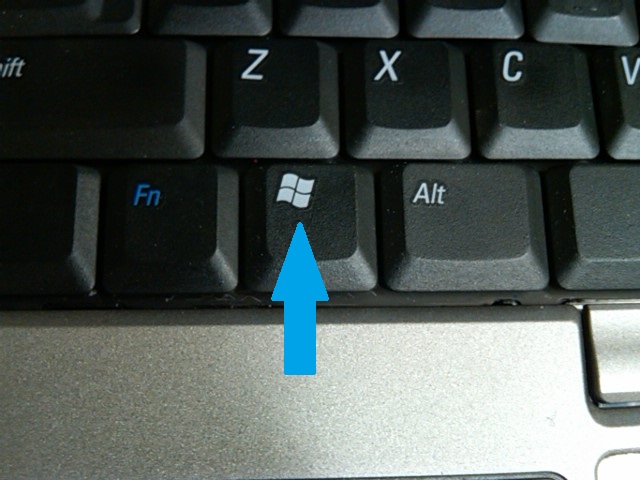 |
| Right click on you “Downloads” folder on the left and choose “Properties” |  |
| Go to the “Customize Tab” and under “Optimize Folder” chose “General Items” |  |
.
So the best practice imho is to download things and then if you intend to keep them, move them into folders for that type of content, and leave your Download optimized for general content.
Leave a Reply